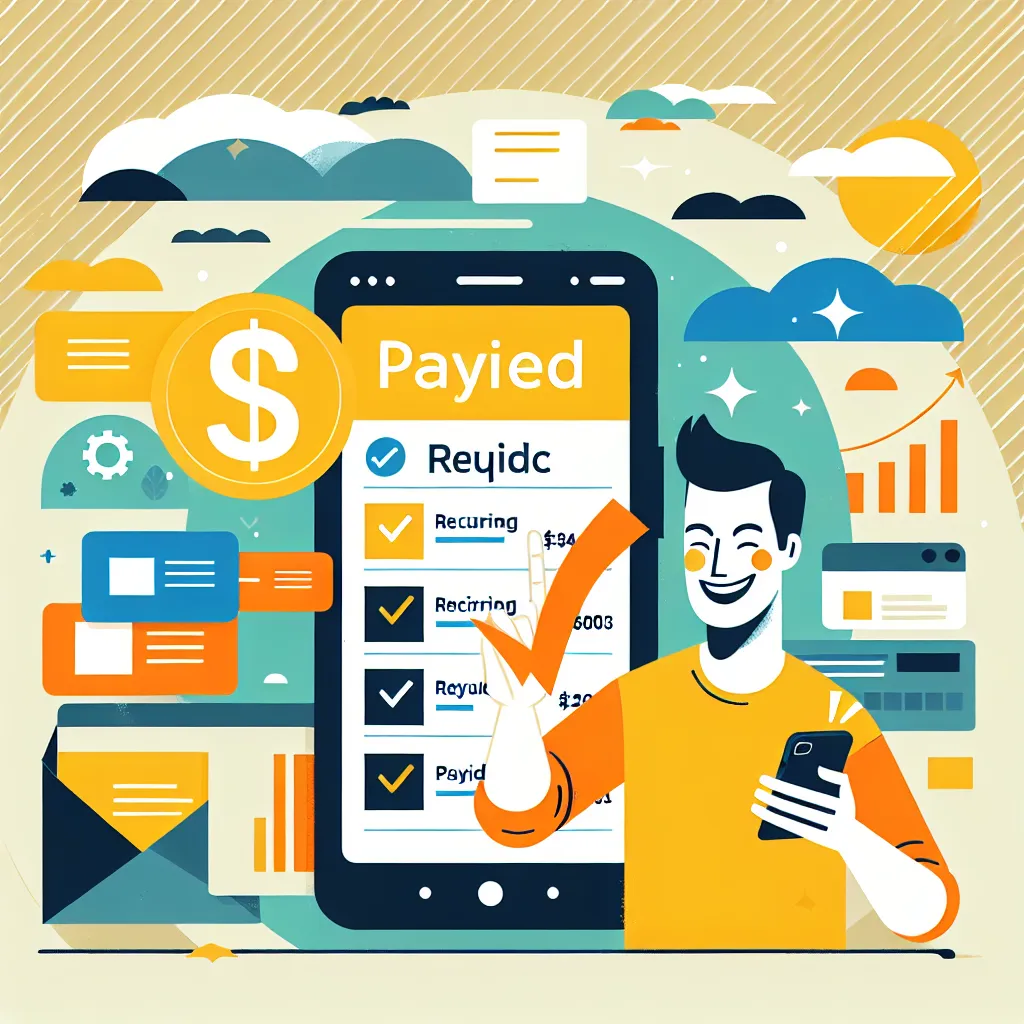
Auto-Pay for Recurring Invoices Is Here: Get Paid on Time, Every Time with SalesEdge.io
We’re excited to announce a powerful new feature inside SalesEdge.io: Auto-Payments for recurring invoices and in-person point-of-sale (POS) transactions.
This update makes billing easier than ever—no more following up or waiting on late payments. Just schedule your invoice, select Auto-Payment, and relax as payments roll in like clockwork.
What’s New
Auto-Payment, simplified: Turn it on while scheduling any recurring invoice, and SalesEdge.io will automatically collect payments on each billing date.
Flexible payment options: Charge from saved customer cards, cards captured via Tap to Pay, Card on File, or online checkout forms.
Smooth experience for clients: After the first payment, there are no extra steps for your clients—just seamless automation.
Total control: You can toggle Auto-Payment on or off before sending an invoice.
Built into your workflow: Available anywhere you use recurring invoices, including POS-based schedules.
Why This Matters
No more chasing payments: The system automatically collects what you’re owed—on time, every time.
More reliable cash flow: With predictable payment dates, you can plan ahead with confidence.
Streamlined client experience: Clients only need to pay once and their card is used securely for future invoices.
Less admin, more peace of mind: Set it up and let automation do the rest.
If You're Already Sending Recurring Invoices…
Easy activation: Auto-Payment can now be enabled directly when scheduling your next invoice.
Smart memory: Even if you turn Auto-Payment off and back on again, your selected card stays remembered.
POS flexibility: Adding recurring products at checkout? Convert to invoice, then enable Auto-Payment right there.
Before You Start
To use Auto-Payment, make sure:
Your invoice is a recurring type (created either via Invoices or POS).
Your client has a valid card on file (Card on File, or submitted through your checkout).
You’re accepting card payments. (Cash and manual entry aren’t supported for Auto-Payment.)
How to Get Started
In SalesEdge.io, go to Invoices or POS and create a recurring invoice.
Choose your client, add your items, and set the billing schedule.
Enable Auto-Payment by toggling it on in the scheduling step.
Select the desired payment method:
Saved Card: Use any stored method linked to that client.
Customer Card: Capture their payment using Tap to Pay or online checkout.
Send the invoice—and you're done!
SalesEdge.io will now process payments on each billing date without you lifting a finger.
Pro Tips
Double-check your selected card before sending.
Encourage clients to keep their payment methods updated to avoid issues down the line.



For existing SalesEdge.io users: This update is already live in your account.
Not using SalesEdge.io yet? Book a demo today to discover how it can simplify and automate your business.
